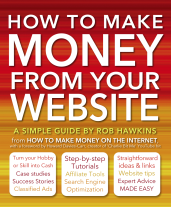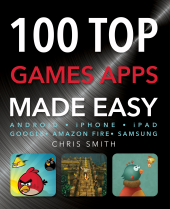For a business, the Twitter profile is crucial to get right. It is your opportunity to explain to the Twittersphere who you are and what you do. It is also important if you want to build your brand identity, as it helps to distinguish you from the competition. Let our expert advice made easy help you create the Twitter profile that will serve your business best.
For a business, the Twitter profile is crucial to get right. It is your opportunity to explain to the Twittersphere who you are and what you do. It is also important if you want to build your brand identity, as it helps to distinguish you from the competition. Let our expert advice made easy help you create the Twitter profile that will serve your business best.
Twitter Handle
As with all users on Twitter, a business needs a unique username. Of course, in an ideal world, this should be the name of your company. However, due to Twitter’s popularity, another business or user may have already taken your desired name. This means that you will need to come up with an alternative, but it should be something that is identifiable with your brand.
-
What you do: If you cannot use your company name, choose a username that describes what you do, such as @onlinePCrepairs.
-
Add your location: If you find that your company name is already in use, adding where you are based might allow you to include your business name in your Twitter handle, e.g. @LondonPCrepairshop.

If your desired username is taken, chose an alternative that enables your customers to identify your buisiness, such as your location.
-
Hot Tip: Try to keep your Twitter handle short and choose something easy to spell. Also, remember that you cannot use spaces and, as people often use mobile devices, avoid punctuation to make it simple to type.
Using Personal Names
People prefer speaking to actual individuals on Twitter rather than companies. For this reason, it is often a good idea to attach a name to your Twitter handle, such as @PCshopjohn, which can add that personal touch. This is especially effective if you intend on having more than one person tweeting, as each individual can have his or her own Twitter account.
Company Name
Along with your Twitter handle, you will need to add your company name to your profile. There are no limits to how many people can use the same company name, so you do not have to worry about somebody else having the same business name as you. As your company name is what will appear next to your tweets, choose your normal brand or trading name so that people will be able to identify you.

As an established business, MacWorld are lucky to have been able to use their company name as their Twitter handle; newer businesses may not be so fortunate.
Profile Images
Remember that Twitter lets you upload two types of image to your profile, and it is important to take advantage of both.
-
Profile photo: Use either your company logo or a headshot if you intend to include individual names in your Twitter handle.
-
Header image: This could also be your logo, albeit enlarged, or it could be a custom design using your branding colours. It could even be an image of one of your products.
Profile Background
You want your profile page to be as appealing as possible. This means taking advantage of Twitter’s many customizable features, including using a profile background. Ideally, you should design your own and upload it. Many companies now specialize in creating bespoke Twitter backgrounds, but if you do it yourself, use your company branding and keep it simple.
-
Hot Tip: Make sure that your logo, profile header and background all go well together. Overdoing the use of your logo or brand colours can make a profile look garish.
When it comes to designing your profile background, follow the example of successful brands, and keep it simple.
Company Biography
Your biography is the one chance you get on Twitter to explain to potential followers who you are. With only 160 characters, you should not waste space by including mission statements or your business philosophy. Keep to the point and explain what you do.
-
Location: Make sure that you fill in your location so people can find you. Be specific, as your Twitter followers may be from another country and therefore not know your local area.
-
Benefits: Try to explain the benefits of your products or services, such as convenience, low cost or high quality.
-
Approachable: Try not to come across as too formal. You want to sound friendly, personable and approachable, yet remain professional.
When you write a profile bio, ensure that you include keywords applicable to your business, so that you can be found easily through search engines.
Keywords
Your Twitter profile is searchable outside of Twitter. In other words, people may come across it when using Google or other search engines. Therefore, try to include a couple of keywords in your profile which will make it as search-engine friendly as possible, thus giving you a better chance of appearing high up in the rankings.
Website
You need to take advantage of the fact that Twitter lets you include a link in your profile. However, you need to decide where you are going to send your Twitter followers when they click this link.
- Hot Tip: Consider creating a specific Twitter landing page, where you can provide information tailored especially to your followers. This will also help you to monitor your web traffic more effectively.
A Twitter landing page is designed specifcally for people who have come through to your website from your Twitter profile, such as this money-making blog.
Using Links
Before you include a link, consider your followers and what they will want to see, as well as what you are trying to achieve with your Twitter marketing. Remember that social media is not a sales tool and people may be after more information rather than wanting to place an order. Therefore, rather than sending people to a sales page or your main landing page, consider using a link to a blog or an ‘About us’ page. Some businesses do include an additional URL in their biography and, although this will not be a clickable link, it can be copied and pasted into a browser.
Links
-
Check out 16 creative ways to use Twitter for business here.
-
Have a look at 5 must-have Twitter tools here.
-
Make sure your business stands out by using these 4 Twitter search tricks.




 Beyond the basic elements, Twitter has many useful features that can help you to maximize your experience. This article discusses some of the best ways to utilize Twitter, as well as how to handle some of the negative aspects of using social media.
Beyond the basic elements, Twitter has many useful features that can help you to maximize your experience. This article discusses some of the best ways to utilize Twitter, as well as how to handle some of the negative aspects of using social media.
 People: Use the @ symbol to find Twitter handles or simply type in a person’s name.
People: Use the @ symbol to find Twitter handles or simply type in a person’s name. 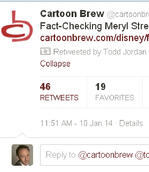

 Integrating Twitter with Facebook
Integrating Twitter with Facebook